I’ve always been a word nerd. But I’ve just realised that as a technical writer, I’ve also become a (capital W) Word nerd. Get me started, and I’ll go on and on about how using Styles in Microsoft Word is a game changer.
What’s that you say? You don’t use styles.
Oh no! You just got me started.
To simplify this whole conversation, I’m actually sharing my Picture Book Microsoft Word Template with you. But, I’d better explain all the same…
Here’s my template
You’ll notice it’s a dotx file, not a docx file. This is because it’s a tempate. You’ve got 2 options with templates:
- Stick it somewhere obvious (like your desktop). Whenever you want to start a new Picture Book document, just double click the template. This creates a new document (docx) based on the template. Yippee!
- Save it to the Microsoft Word template folder. Something like: Documents\Custom Office Templates. Then when you click New in Microsoft Word, you can select it from your Personal templates, and then save as a new document (docx). Cool hey?

What’s in my template:
- Some basic styles:
- Normal: most of your text will be Normal.
- Title: this is for the title of your picture book.
- Illustration Notes: for your illustration notes.
- Page Spreads: for page spreads if you’re including them. More on this here.
- Sounds: for onomatopoeia
- Emphasis: basically puts characters in italics
- Strong: basically makes characters bold (so why wouldn’t you just hit bold… well what if you decide you want them bold AND red in a month’s time – use the style and you can do that in one go!).
- Footer: this is the style used for the page numbers.
- Header: this the style for your header (maybe your title and word count… maybe your name? – depends on where you’re submitting)
- Header:
- A spot to add your title again (or maybe your name or whatever the publisher/competition wants)
- Word count: this will not update automatically. Double click in the header area to activate the header. Right click the word count number and select Update Field.

Now, this is where it gets tricky… this number WILL include your illustration notes. If you want to exclude them, set the illustration note style to hidden BEFORE you update the word count. Just remember to unhide them again. More details are below. (Learning this has been a HUGE timesaver for me!).
- Footer:
- page numbers
That’s out of the way, but…
Why would I use styles?
I’m glad you asked. Really I am!
Let’s say you’ve written your whole document in Times New Roman, font size 12, double spaced. You’re submitting to a competition that wants Arial, font size 10, 1.5 spaced. They also want illustration notes to be in italics and blue.
Sure, you can select the whole document and change each of those settings. Then, you’ll have to search out your illo notes and highlight each of them individually.
Or if you used styles to set the original fonts, you’ll just update the Normal style to Arial, 10, 1.5, and the Illo Note style to blue italics.
How do I apply styles?
In the Home menu tab, there is a Styles section. I never change fonts or colours or anything via the Font section. I only use the Styles section. If the style I need doesn’t exist, I just add a new one. Note there are lots and lots of styles built into Word. I have hidden them in this template, but not deleted them.
The main style you should use is Normal. Normal will usually be selected by default.
To switch to a different style, you can just select it from the Styles list. If you forgot, you can select the text you want to change and then click the style.
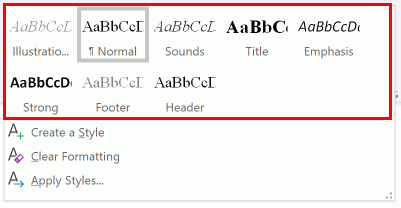
How do I modify styles?
Right click the style in the Styles section (in the home tab), and select Modify.
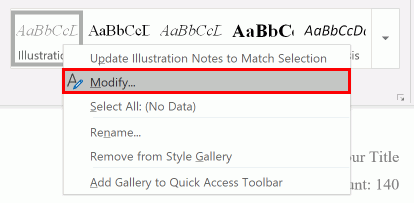
You can make any changes you want.
For example…
You can change the illustration note style to be hidden (before a word count) or not hidden (after a word count).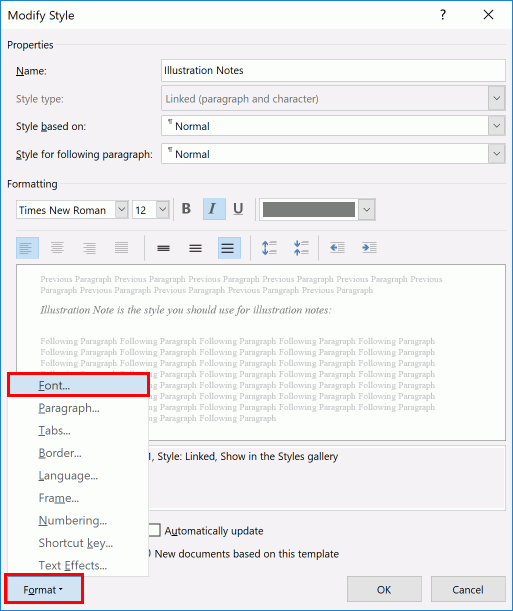
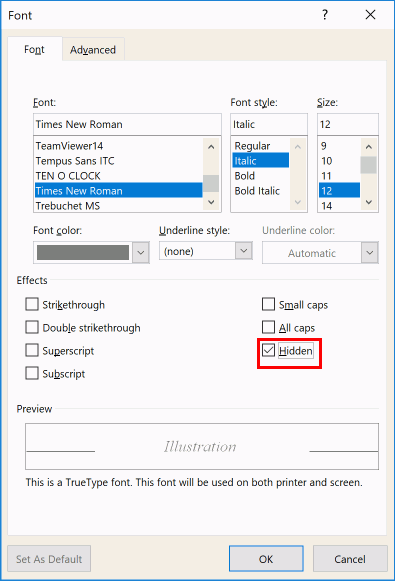
Or change paragraph spacing for Normal: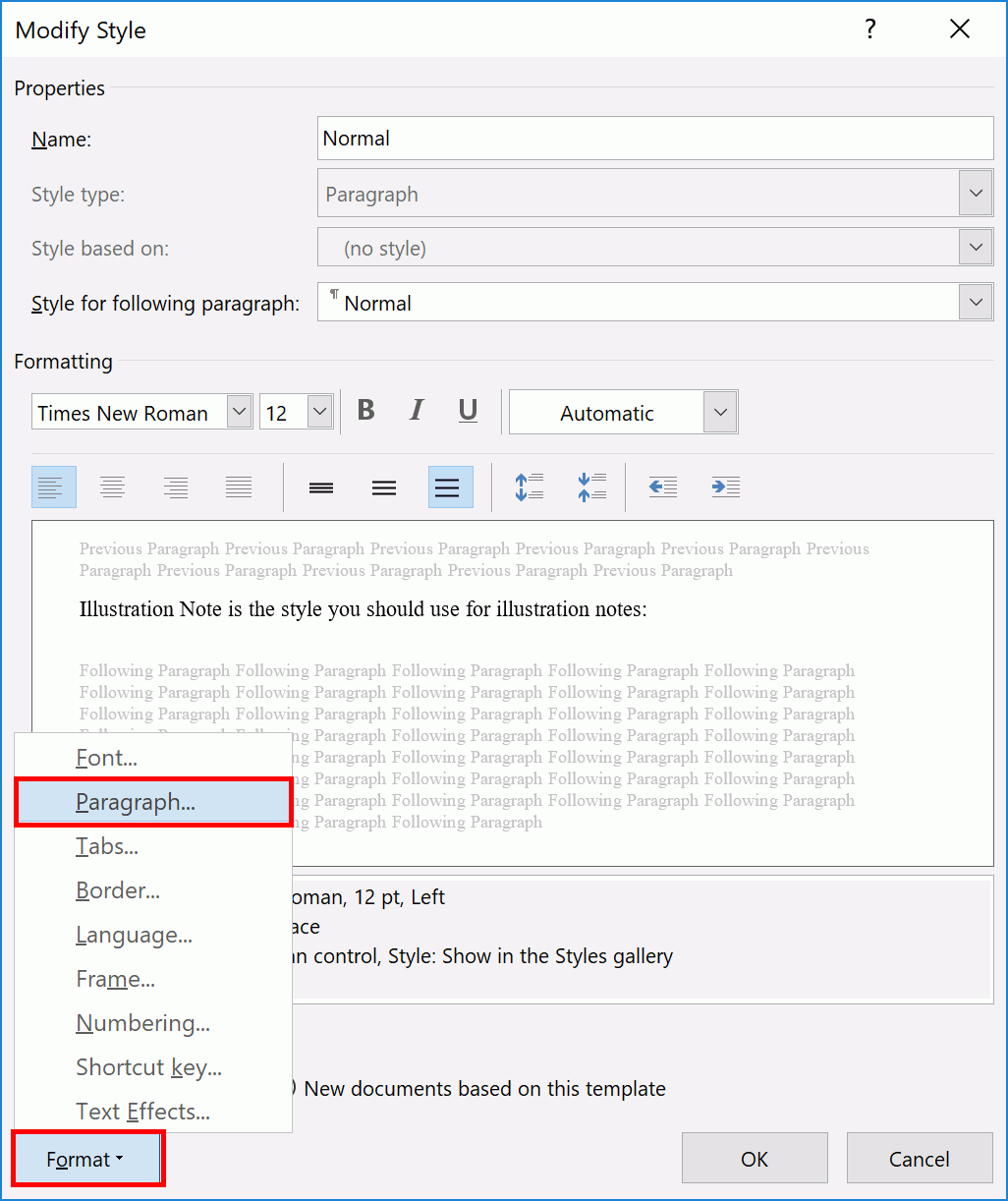

* I’ve made this template for my own benefit and am sharing it because I think it could be useful for other Picture Book Authors. However, I can’t guarantee that it won’t blow up your computer and everything in it. I mean it seems unlikely right? Regardless, I urge you to have a wonderful backup strategy and loads of backup copies.
** This template was made in Microsoft Word v16 (or thereabouts) on a PC. It maybe be backward and forward compatible, but I’ve done no testing. Same with Macs!


Lolled at the last comment!! Thank you for sharing.